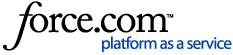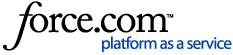OneDrive Folder Structure Tips Guide
Introduction
To effectively integrate CORTO’s advanced AI solution with your matters and matter correspondence via OneDrive, it’s essential to have a well-organized folder system. This Knowledge Article provides best practices and tips for creating an efficient OneDrive folder structure. Follow this CORTO OneDrive Folder Structure Tips Guide to set up your folders in a way that enhances productivity and streamlines access to matter correspondence and documents.
Benefits of a Well-Structured Matter Folder
A well-organized folder structure in OneDrive can significantly enhance productivity and collaboration, especially in a professional or team setting. Here’s a guide on how to structure your Matter folders effectively and the benefits of doing so:
Clear and Logical Hierarchy
Tip: Establish a clear and logical hierarchy by beginning with broad categories and progressively narrowing down into more specific subfolders.
For instance, the top-level folder could be named "Matters," which would then contain subfolders such as "Current Matters" and "Closed Matters." This hierarchical approach ensures that documents are systematically organized, making it easier to locate and manage files efficiently.
Benefits:
Ease of Navigation: Users can quickly locate files and folders without sifting through unrelated documents.
Reduced Clutter: A logical hierarchy minimizes the risk of file duplication and confusion.
Consistent Naming Conventions
Tip: Use clear, descriptive names with identified Law practice areas or types for each matter folder and file. Incorporate dates, correspondence names, or document types where applicable.
For instance, the individual matters could be named starting with the client's name followed by the matter or practice type "Anderson James - Trademark".
Benefits:
Improved Searchability: Consistent names make it easier to search for and find specific files.
Enhanced Collaboration: Team members can easily understand the contents and purpose of folders and files.
Separate Folders for Different Document Types
Tip: Create distinct folders for various types of correspondence or documents, such as “Contracts,” “Reports,” “Meeting Notes,” and “Invoices.”
Benefits:
Streamlined Access: Users can quickly access the type of document they need without wading through unrelated files.
Better Organization: Helps in managing different aspects of a matter or project efficiently.
Version Control
Tip: Implement a system for versioning documents, either through folder names (e.g., “v1,” “v2”) or by using OneDrive’s version history feature.
Benefits:
Track Changes: Easily monitor revisions and revert to previous versions if necessary.
Avoid Confusion: Clear version control reduces the risk of working on outdated or incorrect documents.
Access Control and Permissions
Tip: Set appropriate access levels for each folder. For instance, “Sensitive Documents” might have restricted access compared to “General Information.”
Benefits:
Enhanced Security: Protects sensitive information and ensures that only authorized users can access certain documents.
Controlled Collaboration: Allows team members to contribute without risking unauthorized changes.
Regular Maintenance and Review
Tip: Schedule periodic reviews of your folder structure to ensure it remains relevant and efficient. Archive or delete outdated files as necessary.
Benefits:
Up-to-Date Information: Keeps the folder structure current and aligned with ongoing projects or matters.
Improved Performance: Reduces the risk of performance issues caused by cluttered or outdated folders.
Backup and Recovery
Tip: Ensure that your folder structure is included in regular backup routines and that recovery options are in place.
Benefits:
Data Protection: Safeguards against data loss or corruption.
Quick Recovery: Facilitates fast restoration of folders and files in case of accidental deletion or system failure.
Conclusion
A well-structured Matter folder in OneDrive not only enhances organization and efficiency but also supports better collaboration and data management. By following these tips, you can ensure that your OneDrive environment remains organized, secure, and user-friendly.
Feel free to reach out if you have specific scenarios or additional questions about folder structures!